- Open Outlook 2010.
- Go to File -> Info -> Add Account.
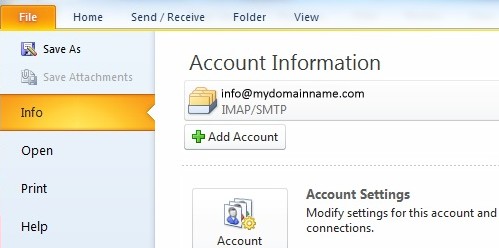
- Select the "Manually configure server settings or additional server types" radio button and click "Next"
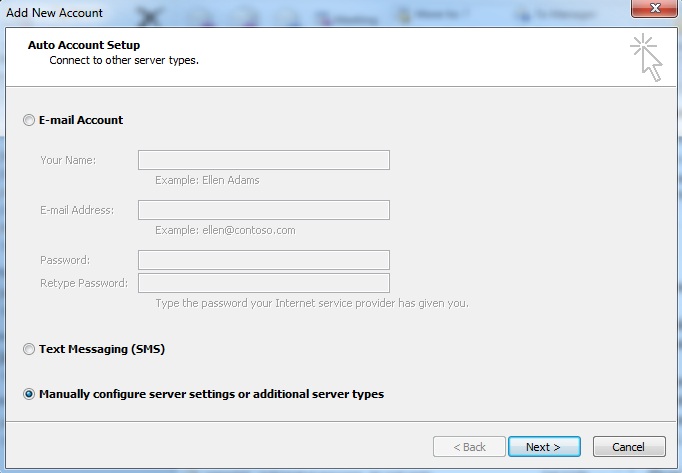
- Select the "Internet E-mail" radio button and click "Next".
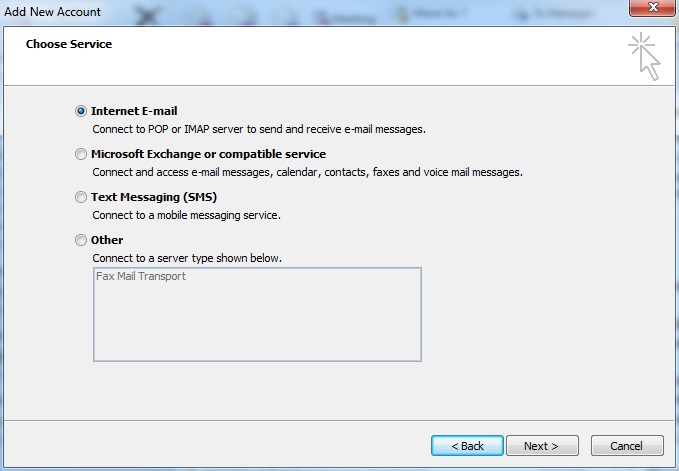
- Enter the required information:
- Your Name - The name you want to appear on outgoing email.
- E-mail address - Your email address.
- Account Type - Select "IMAP or POP3"
- Incoming mail server - This will be mail.mydomainname.com, where mydomainname.com is the domain of your email account.
- Outgoing mail server (SMTP) - This will also be mail.mydomainname.com, where mydomainname.com is the domain of your email account.
- User Name - This will be your full email address (eg. info@mydomainname.com).
- Password - Password for your email account.
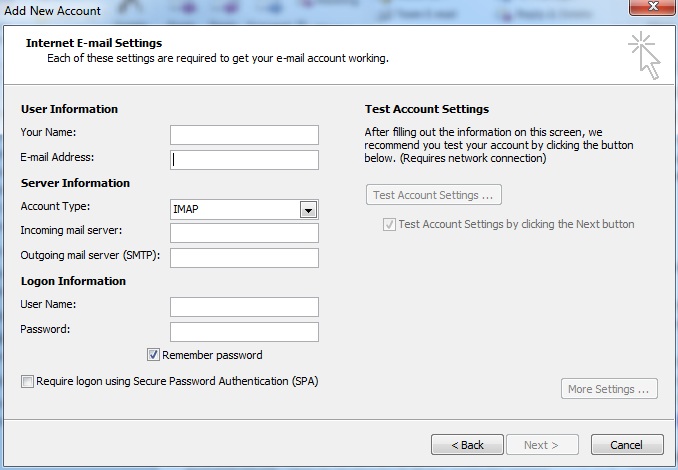
- Click "Next".
- Click "Finish".
Troubleshooting:
If you get an error when trying to send email you may need to enable authentication and check your Outgoing Server Port settings.
1. Click on File
2. Under Account Settings Click on Account Settings...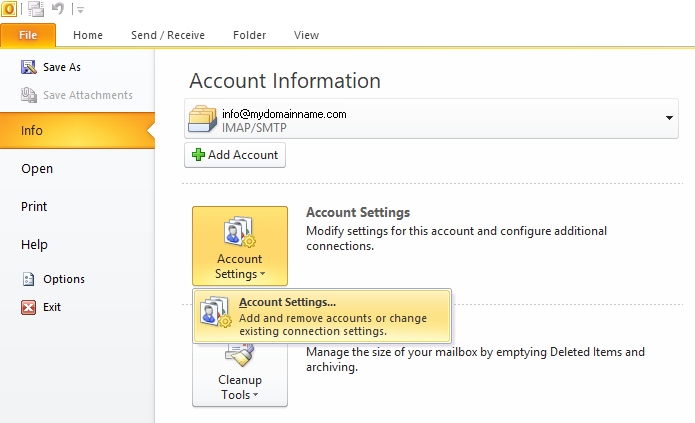
3. Double Click on the email account you wish to change eg: info@mydomainname.com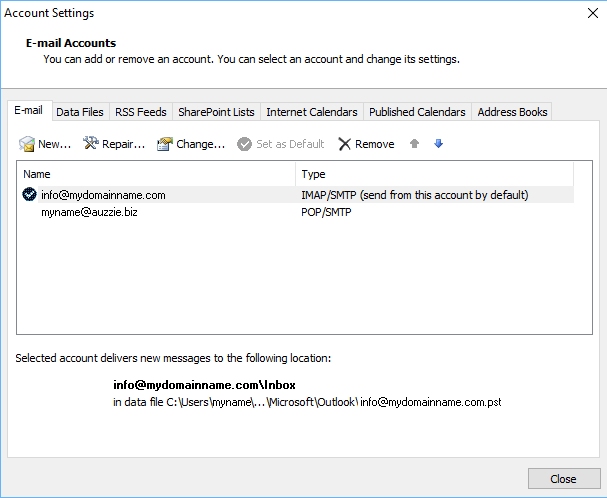
4. Click "More Settings..." button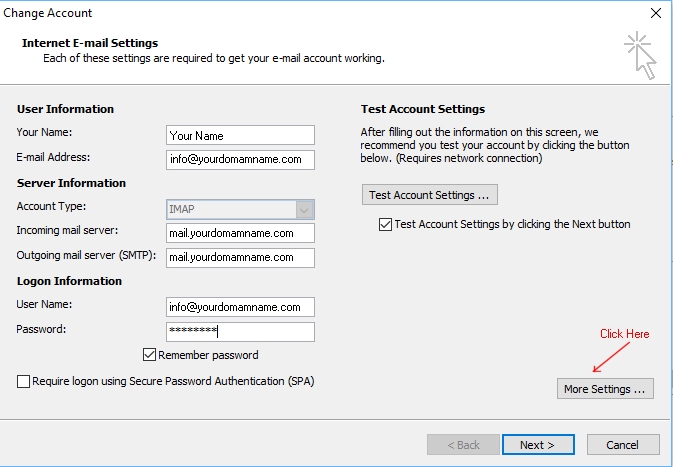
5. Click on the Outgoing Server tab
6. Tick the box next to "My outgoing server (SMTP) requires authentication"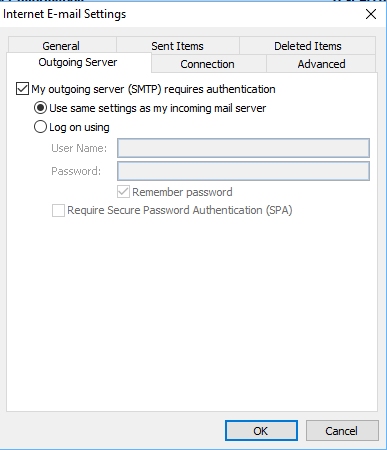
7. Click on the Advanced tab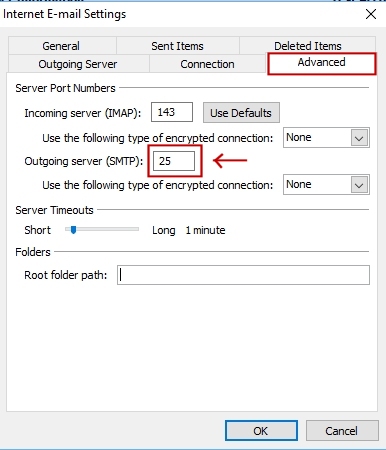
8. Under Server Port Numbers
9. Next to Incoming server (IMAP): 143 or (POP3): 110
10. Next to Outgoing server (SMTP): 587 (This is important, check your correct Port setting in your cPanel account for your email address, depending on which server, it could 25, 26 or 587. If you are not sure please submit a Support Ticket)
11. Click OK
12. Click Next > button
13. Click Finish button
14. Click the Close button
Send yourself an email to email address you have configured above to check that everything is working ok




