If the Mail account is already set up, but giving errors – then refer to our Troubleshooting guide.
Note: This guide defaults to IMAP and No SSL. Replace example.com with your domain name
♦ Automatic Account configuration
A new email account setup with Thunderbird is quick and easy using Automatic Account configuration.
However, reasons to rather use Manual Configuration are:
- if you prefer POP, as this automatic configuration defaults to IMAP
View account settings
1. Launch Mozilla Thunderbird
2. If this Accounts screen opens, choose Create a new account > Email – proceed to step 4
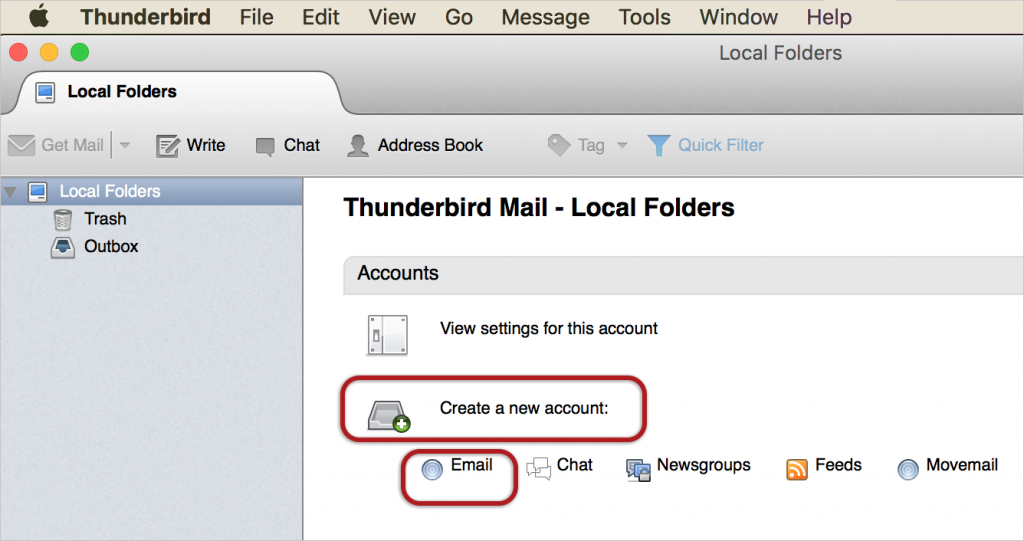
Or alternatively, on the toolbar at the top, select Tools and then Account Settings
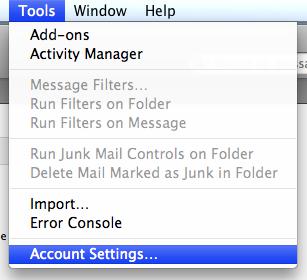
Add mail account
3. Click the Account Actions dropdown and then select Add Mail Account from the list
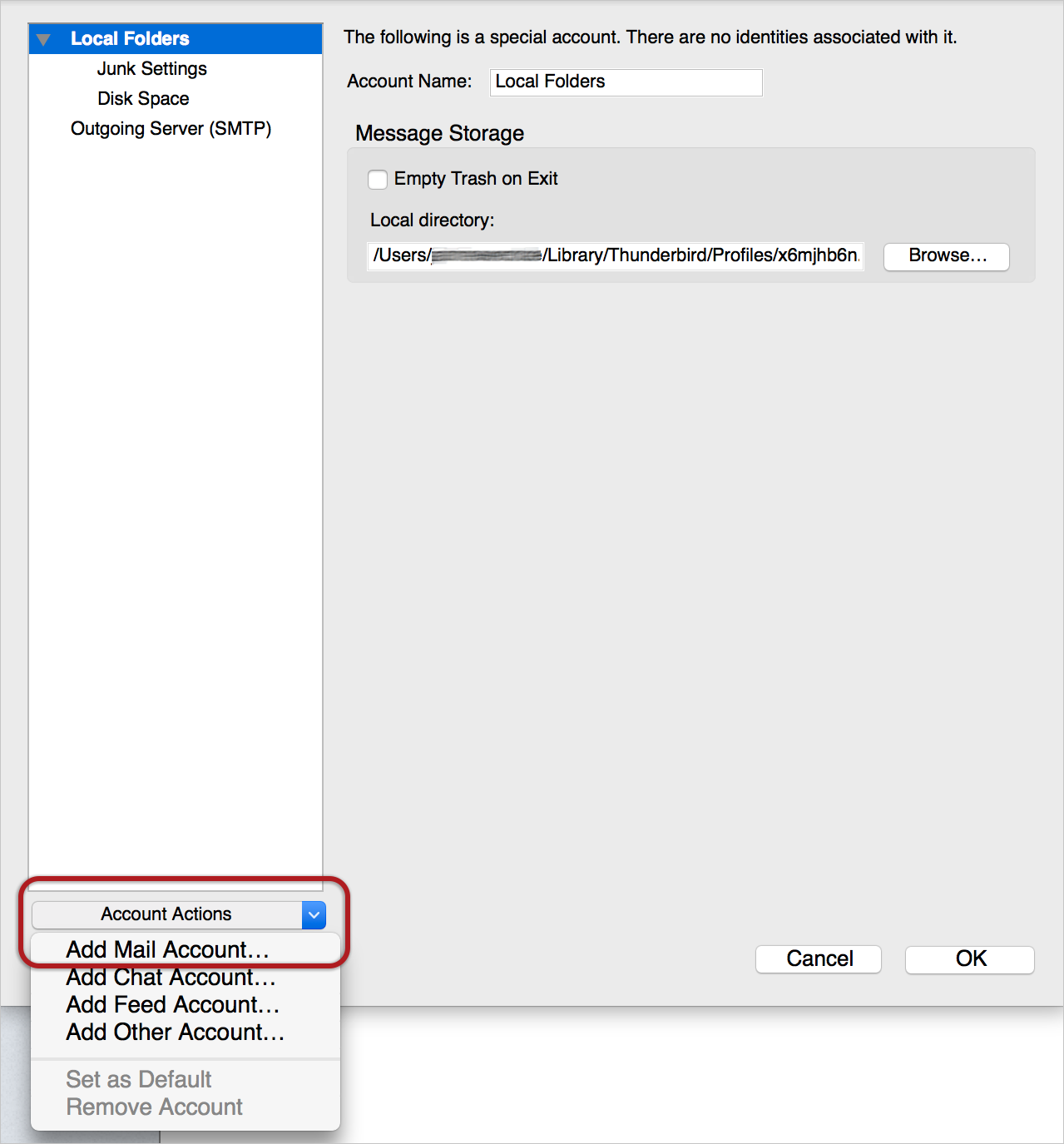
4. Ignore this option and choose Skip this and use my existing email?
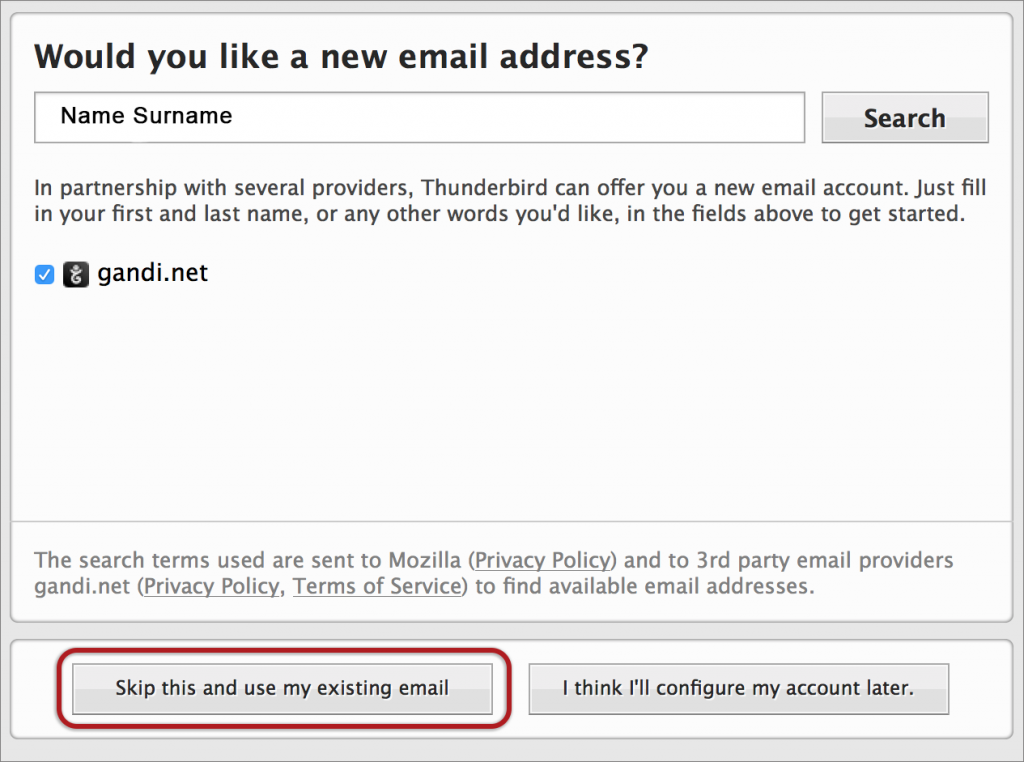
Enter your details
5. Enter the following details:
- Name (which will appear the “From” field in your emails)
- Email address
- Password (stipulated when you created your email account in cPanel – (forgotten passwords can be reset in cPanel)
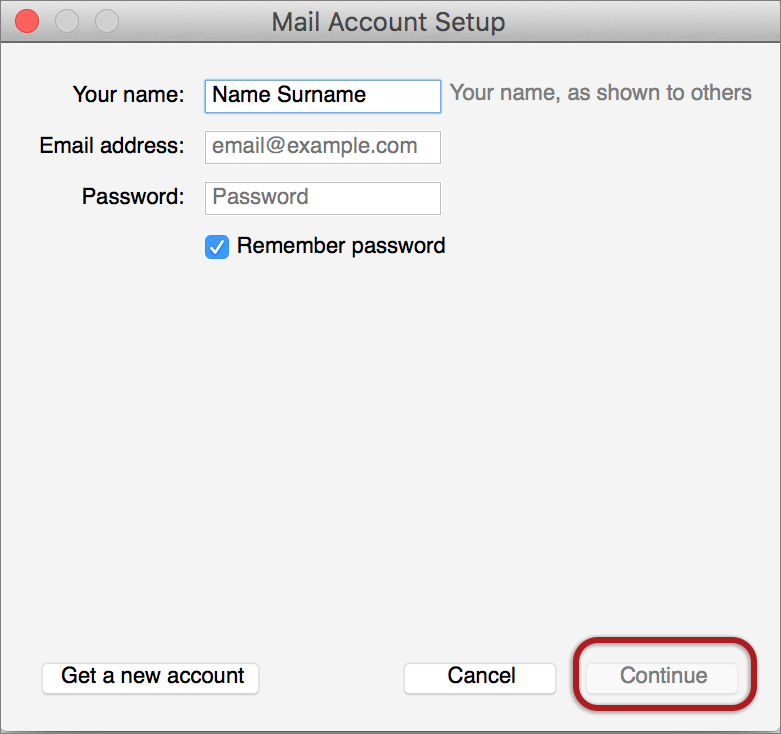
Edit settings
7. Thunderbird will now automatically check your email settings. Ignore this warning message, tick and choose Done
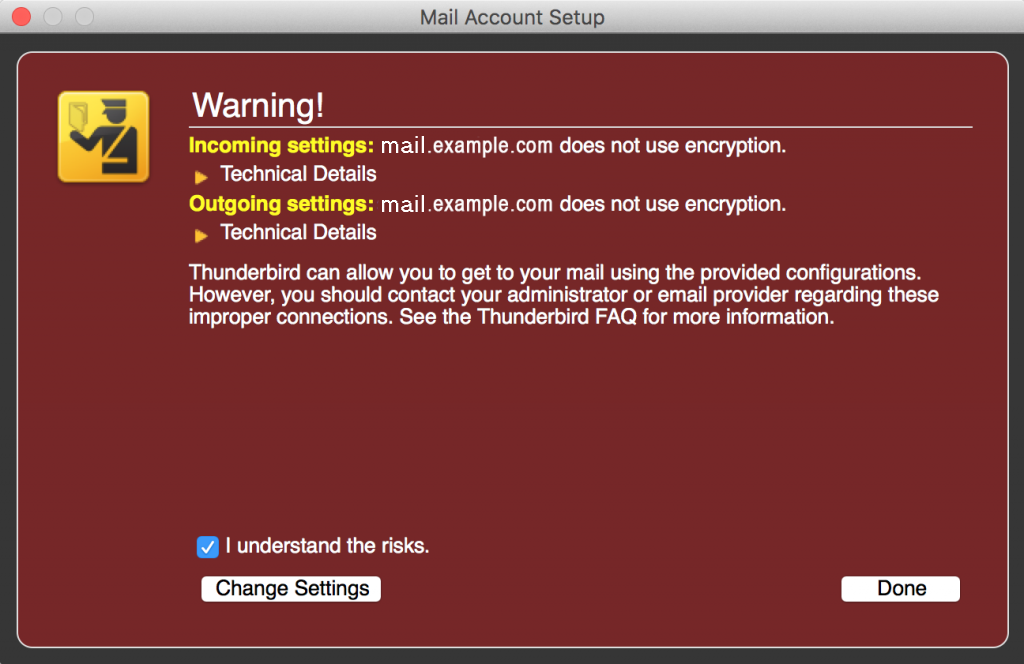
8. This screen confirms your chosen settings > Done.
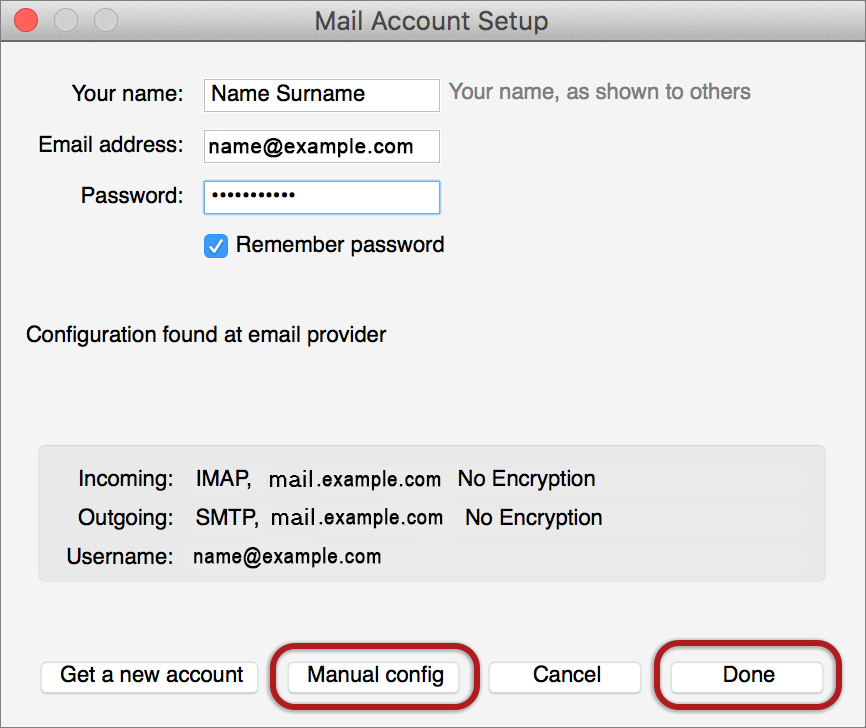
9. If your settings are not found, click the Manual config button and continue:
♦ Manual configuration
Follow the Automatic configuration above, and then choose Manual config.
Ensure that your settings are correct as below (these are the default settings – replacing with your own name and domain).
- Choose POP or IMAP
- IMAP: Incoming port 143, Outgoing 587 (as below)
- POP : Incoming 110, Outgoing 587
- Ensure that the User Name is the full email address.
- If you don’t know your password, reset it via cPanel.
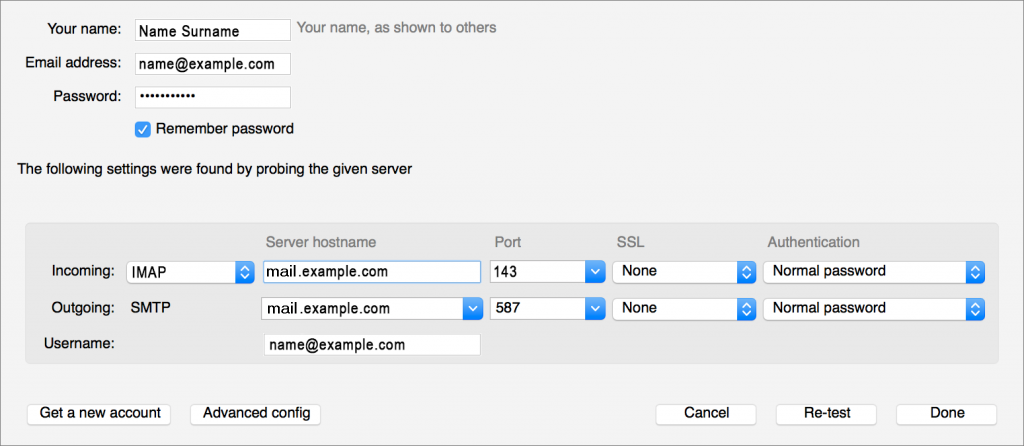
10. Choose Re-test > Done.
Email still not working? Read our Troubleshooting Guide.




