1. Next to Your Active Products/Services, Click on View All
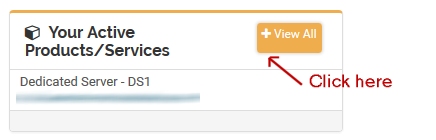
2. Click on Active
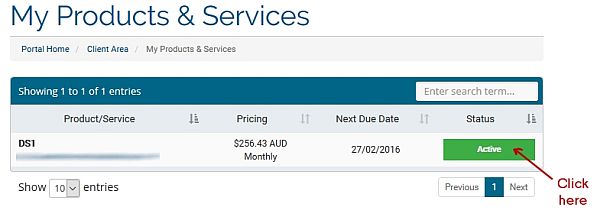
The details of your Dedicated Server will be displayed.
Product Details
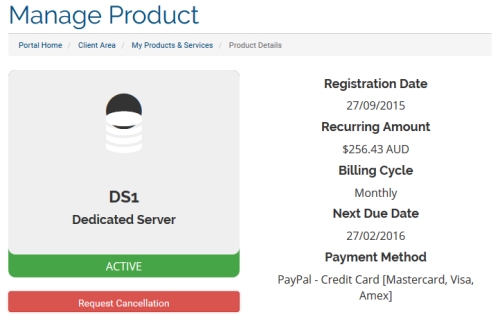
Displays the current details of your Dedicated Server plan and Billing details.
Dedicated Server Management Dashboard
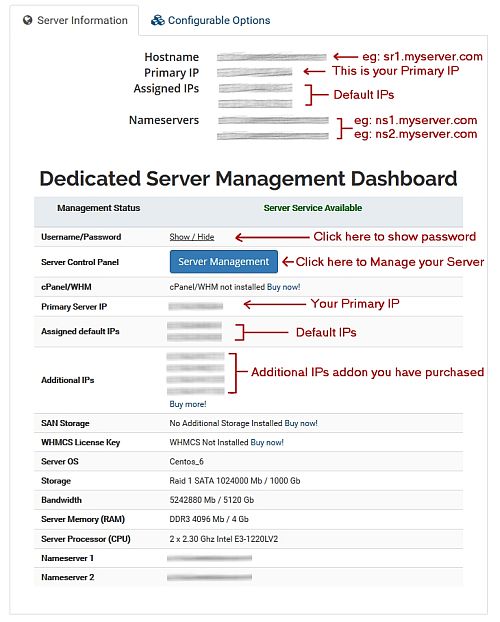
Displays the server configuration and specifications, and assigned IPs.
To order Account Addons:
From the left side under Actions, select Upgrade/Downgrade Options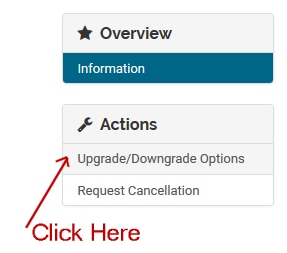
from the Upgrade/Downgrade, please select or enter the quantity of the Product Addon you wish to Upgrade, then Click to Continue >>.
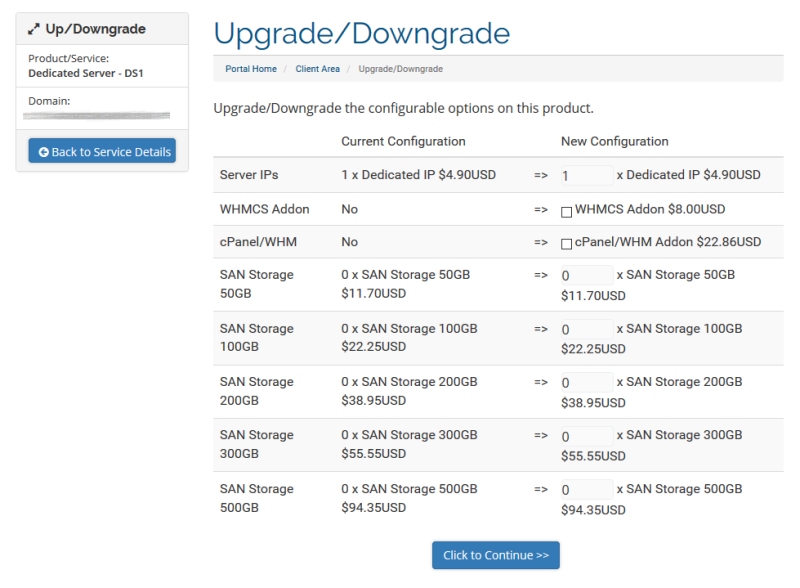
NB: Additional Addons/Upgrades will not be processed until payment has been received, and may take some time to process.
Once the additional Addon has been processed you will be able to see the details, as per the instructions above. Please note that the IP Addresses will be assigned randomly and so it is not possible to assign a particular IP Address or IP Addresses in a particular range.




