Setting Up Your POP or IMAP auzzie.biz Email Address with Mozilla Thunderbird
This tutorial will help you set up the Mozilla Thunderbird™ e-mail client to work with your e-mail account.
To Set Up Your E-mail Account in Mozilla Thunderbird
- In Mozilla Thunderbird, from the Tools menu select Account Settings.
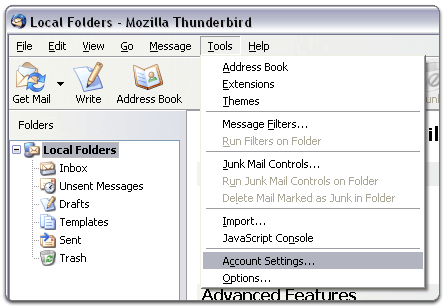
- Select Email account, and then click Next.
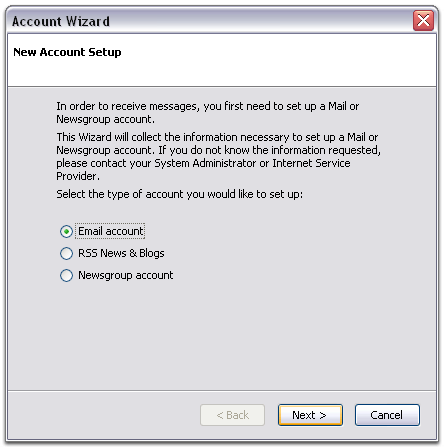
- Enter your name and e-mail address.
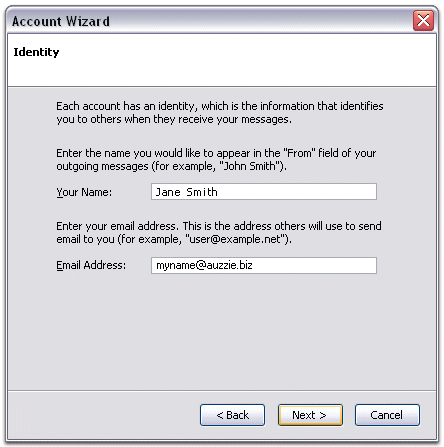
- Select POP or IMAP as the type of incoming server you are using. Your incoming server is mail.auzzie.biz for POP, or mail.auzzie.biz for IMAP. Click Next.
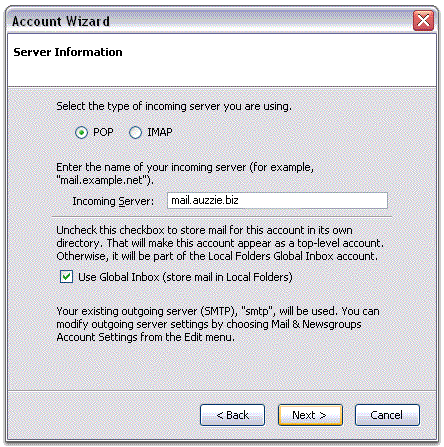
- Enter your e-mail address for the Incoming User Name, and Outgoing User Name. Click Next.
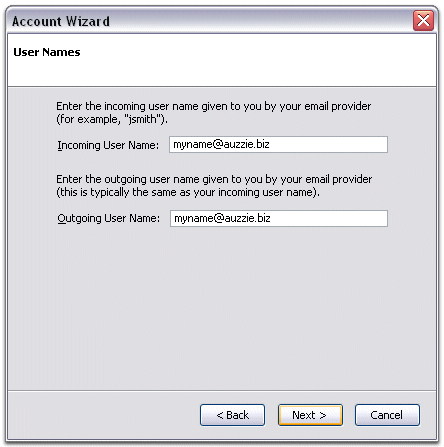
- Enter a name for your email account (eg: myname@auzzie.biz) and click Next.
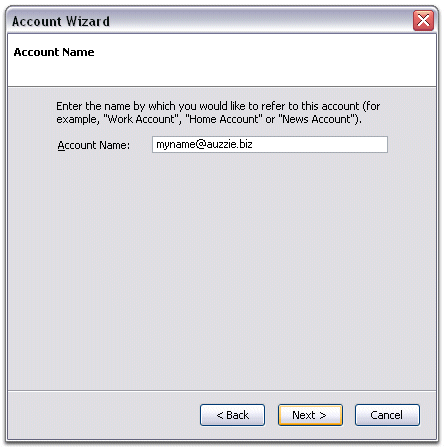
- Verify your account information and click Finish.
- For POP mail server type mail.auzzie.biz for the Server Name and change the Port setting to 110. For IMAP type mail.auzzie.biz and change to Port to 143
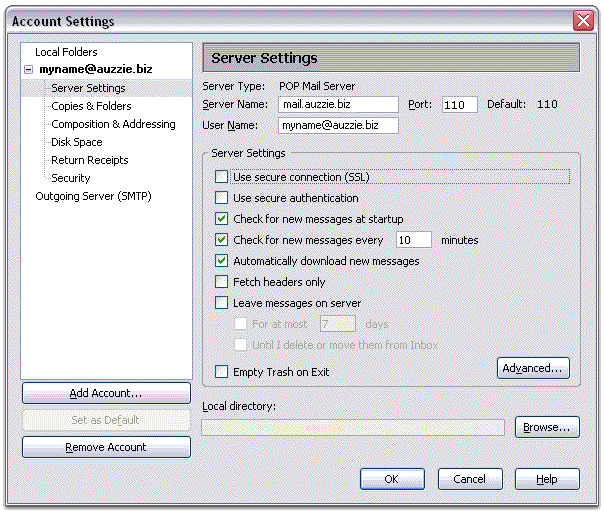
- In the Account Settings window, select Outgoing Server listed below your new account.
- For Server name type mail.auzzie.biz and Port: 587. Select Use name and password and enter your e-mail address eg: myname@auzzie.biz. Thunderbird will ask you for your password the first time you try to send mail. Click OK.
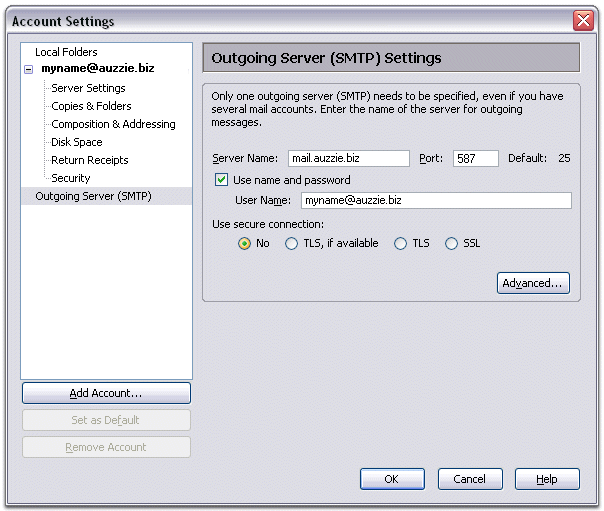
NOTE: As a courtesy, we provide information about how to use certain third-party products, but we do not endorse or directly support third-party products and we are not responsible for the functions or reliability of such products. Thunderbird™ is a trademark of the Mozilla Foundation in the United States and/or other countries. All rights reserved.




